| PS2
Biped BRAT Tutorial.
Updated
04/09/2012
Safety first! Wear eye protection and never touch a powered robot!
Note: This tutorial uses the BotBoarduino
and a wireless PS2 controller/receiver.
Software:
- Arduino Software |

Image of Biped BRAT. |
| |
Step 1.
Make sure your servos are plugged into the appropriate channels, as shown in Table 1.
*Note, P1 is used for communications and P5 is used by the speaker, so we can't plug a servo in there. |
| BotBoarduino |
Connection |
| P2 |
Left Ankle |
| P3 |
Left Knee |
| P4 |
Left Hip |
| P10 |
Right Ankle |
| P11 |
Right Knee |
| P12 |
Right Hip |
| P13 |
Panning Servo (Optional) |
|
Table 1. |
|
| |
Step 2.
Make sure the BotBoarduino's jumpers are set according to Table 2.
Refer to Figure 2 for help with jumper settings.
*Note, the VS to AX0 jumper enables the program to monitor the servo battery voltage. When the battery is low,
the robot can beep in warning. |
| BotBoarduino
Jumper Settings |
| Enable |
A, B, and C buttons (JA, JB, JC) |
| 5v |
Analog Group |
| VS |
I/O Groups 1-5 and 6-9 |
| Enable |
SPK (Speaker) |
| Enable |
VS (Servo Voltage) to P0 (Analog 0) |
|
Table 2. |
|
|
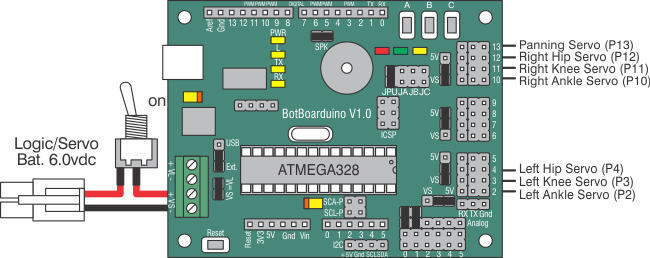
Figure 2. |
| |
Step 3.
Download and install the Arduino Software. You will need to install the PS2X library. You can find instructions on installing the library here. Download the code for the BRAT here.
Open the .ino file in the IDE, program the BotBoarduino, and power the robot down afterwards. |
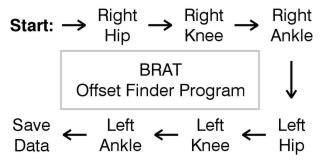
Figure 3.
|
|
Step
4.
Place the robot in a position as close to neutral as possible, hold the "A" button, and turn it on. Your robot should go to and hold the neutral position, and should
resemble figures 4-1 through 4-3. If the joints are off by more than 15° you may have made an error in assembly. To correct this, remove the
center screw from the round servo horn, pull the servo horn off the servo, rotate until it's aligned, then reattach the servo horn.
- Press B to decrease the servo offset by 1°.
- Press C to increase the servo offset by 1°.
- Press A to change which servo is being manipulated, and to
save your offsets. The order of the
program is shown in Figure 3. When the program reaches "Save Data", the robot will Save the offsets and commence the rest of the program. If you made a mistake in an offset, you will need to restart the robot while holding the A button.
Note, if you have the Speaker enabled, when you press the A button you will hear a short tone. The tone will
raise in pitch when you change from servo to servo.
Use the A, B, and C buttons to straighten the BRAT as shown in Figures
4-1, 4-2, and 4-3.
Note, if you are building the robot with HS-422 servos, you will notice the hip servos oscillate if the robot
is lifted off the ground. This is normal, and is due to the lower power servo. When the robot is walking, the effects are minimal. Using a
voltage that is higher than 6vdc will make the oscillations worse. When building a robot with more powerful servos such as HS-475,
HS-485, or HS-645, you
will not see this effect. |
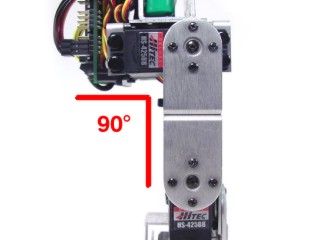
Figure 4-1.
|
| |

Figure 4-2.
|

Figure 4-3.
|
| |
Step
6.
Now you need to create the PS2 cable to connect the PS2 receiver. Repeat
this step on one side of two 6" servo extender cables.
1. Use an exacto knife to carefully pry the black tabs up and slip the wires out of the black housing.
2. Remove the black housing completely
and set aside.
3. Cover the header pin receptacles with
1/2" of heat shrink. |

Figure 6.
|
| |
Step
7.
Plug the cables into the PS2 Receiver and BotBoarduino as shown.
| BotBoarduino
Connections |
| Cable
1 |
Black |
P6 |
| Red |
P7 |
| Yellow |
P8 |
| Cable
2 |
Black |
GND |
| Red |
5vdc |
| Yellow |
P9 |
| BotBoarduino
Jumper Settings |
| Disable |
JPU (Remove JA, JB, JC) |
| 5v |
I/O Group
12-15 |
|
Table 7. |
|
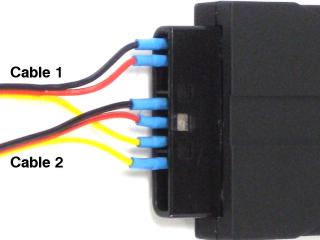
Figure 7.
|
|
Schematic.
Double check your connections against the schematic below.
Note: You can check your PS2 cable's colors and the functions they represent here. 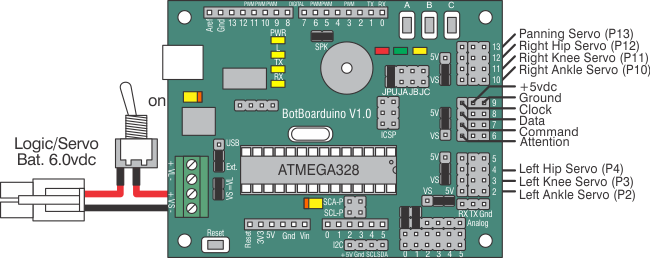
Figure 7. |
| |
Step
8.
The PS2 control commands are shown in Table 8. If you need to adjust your robot's offsets later, you will need to unplug the PS2 receiver and replace the JA, JB, and JC jumpers. |
| PS2
Button |
Command |
| Left
Joystick Forward/Back |
Walk
forward/backward |
| Left
Joystick Left/Right |
Turn
in place left/right |
| X |
Return
robot to home position |
| /\ |
Headbutt |
| L1 |
Kick
with left leg |
| R1 |
Kick
with right leg |
| D-pad
Up |
Get
up from face-down position |
| D-pad
Down |
Get
up from back-down position |
| Start |
Enable/Disable
robot's standby "rest" mode (enabled by default) |
| Select |
Changes
stride length |
|
Table 8. |
|