06 - Setup
Version 14.1 by Eric Nantel on 2022/04/06 13:38
CAUTION: Before powering the motors, ensure they rotate in the same direction on each side. If the wiring between the motors and the Sabertooth was done correctly, the motors on each side of the robot should rotate in the same direction. If the front and rear motors rotate in opposite directions however, the track which connects them will cause them to stall and burn very quickly! If you are at all uncertain, it is safest to remove the sprockets and test the motors. If they rotate in opposite directions, the wiring to the Sabertooth needs to be corrected.
Radio Control (RC) Mode
| The following steps are described for the Dimension Engineering Sabertooth 2x12A DC motor controller. Note that the DIP switch setup for other Sabertooth motor controllers may not be the same and as such it is your responsibility to read the user guide and understand the electronic setup, connections and power requirements for the electronics you purchased. | |||
| 1. Set the Sabertooth DIP Switches | |||
| Sabertooth 2 x 12A Standard | Typical Setup | ||
 | 1 | OFF (Enable RC Mode) | |
| 2 | ON (Enable RC Mode) | ||
| 3 | OFF (Lithium Battery Mode) | ||
| 4 | ON (Enable Mixing Mode) | ||
| 5 | ON (Disable Exponential) | ||
| 6 | OFF (Disable Timeout) | ||
| More Info: Sabertooth 2x12 - Dip Switch Wizard | |||
| More Info: Sabertooth 2x12 - User Guide | |||
| 2. Connect the main battery and add the hatch | |||
| 3. Calibration | |||
| the throttle stick may need to be zeroed, or the mixing modified so the rover moves in a straight line rather than a gentle arc. To understand the changes needed and how to proceed, please refer to the user manual of your remote control. | |||
| |||
Microcontroller / Autonomuous
| 1. Set the Sabertooth DIP Switches | |||
| Sabertooth 2 x 12A Standard | Typical Setup | ||
 | 1 | OFF (Enable RC Mode) | |
| 2 | ON (Enable RC Mode) | ||
| 3 | OFF (Lithium Battery Mode) | ||
| 4 | ON (Enable Mixing Mode) | ||
| 5 | ON (Disable Exponential) | ||
| 6 | OFF (Disable Timeout) | ||
| More Info: Sabertooth 2x12 - Dip Switch Wizard | |||
| More Info: Sabertooth 2x12 - User Guide | |||
| 2. Connect the Sabertooth to your Microcontroller | |||
| Jumper on "VS" to use the Sabertooth as the power source for the BotBoarduino | |||
 | No Jumper to isolate the middle row and avoid conflicts | ||
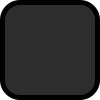 | Ground or 0V | ||
 | To "S1" on Sabertooth #1 | ||
 | To "S2" on Sabertooth #1 | ||
 | To "S1" on Sabertooth #2 (if equipped) | ||
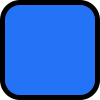 | To "S2" on Sabertooth #2 (if equipped) | ||
 | Jumper on "Ext" to power the BotBoarduino from the Sabertooth 5V regulator | ||
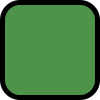 | Jumper on "VL = VS" to link the two together | ||
| More Info: BotBoarduino User Manual | |||
| 3. Upload your code | |||
| Sample Code: Lynxmotion GitHub - Arduino A4WD3 Examples | |||
| 4. Connect the battery | |||
| 5. Enjoy | |||




