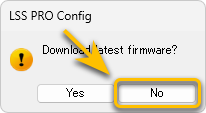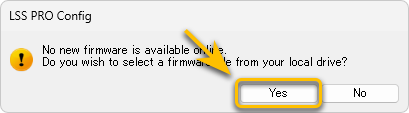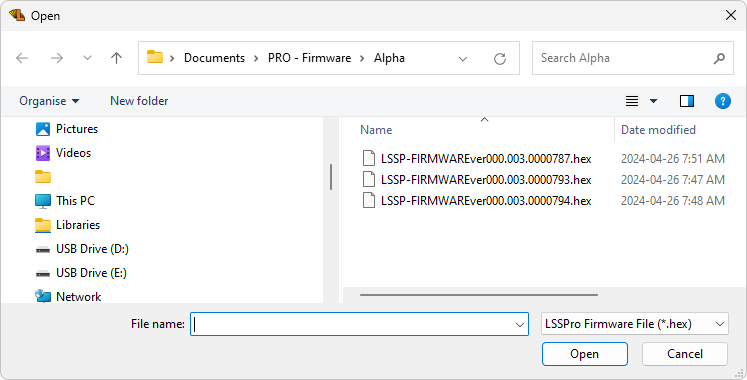LSS-PRO Firmware Update
LSS-PRO Firmware Update | |
Periodically check for firmware updates for the servos by connecting the arm to the LSS Config, selecting each servo and seeing if a firmware update is available. Note that a firmware update requires that the computer running the PRO Config software is connected to the Internet. Firmware updates can resolve bugs or add improvements. The information in this Wiki (for example the PRO Communication Protocol Page) will always refer to the latest version of firmware (though in certain instances will detail which firmware version of the firmware the feature or function started with).
When a firmware update is available, the logo will turn green, as shown in the image above.. Note: Only a servo connected via USB can be updated and all the other servos on the bus will not be displayed with a green logo unless connected directly via USB. Note: Unless specified otherwise, existing configurations are retained after firmware updates | |
Online Update | |
| 1. Select the servo ID next to "Select ID" to see if a firmware update is available for that servo | |
| 2. If the logo is green, click on the "Firmware Update" button | |
3. A message will ask you if you want do download the latest firmware, click Yes.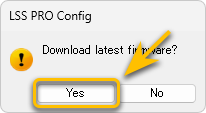 | |
4. The time to download the update should be fast, and once downloaded another message will ask you if you want to proceed; click Yes.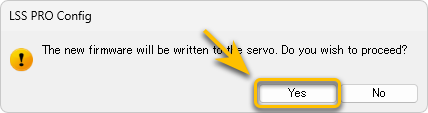 | |
5. The servo will be put in "Firmware Update" mode and the LED on the servo will start flashing. A progress bar will show the progress of the update. DO NOT UNPLUG or REMOVE POWER from the servo while updating. | |
| 6. Once the update is finished the software will display a confirmation pop-up. | |
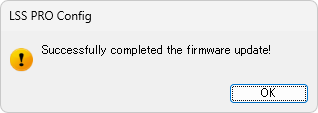 | |
Offline Update | |
In rare occasions, our staff could ask you to upload a firmware which they provided. A link to this procedure will also be provided. | |
| 1. Select the servo ID that requires a firmware update | |
2. Click on the "Firmware Update" button and depending on the pop-up select as shown.
| |
3. Browse to, select & open the firmware file provided by our staff (saved locally on your computer). | |
4. Another message will ask you if you want to proceed; click Yes.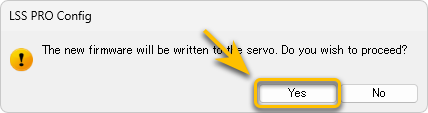 | |
5. The servo will be put in "Firmware Update" mode and the LED on the servo will start flashing. A progress bar will show the progress. DO NOT UNPLUG or REMOVE POWER from the servo while updating. | |
6. Once the procedure is done you will have a confirmation pop-up.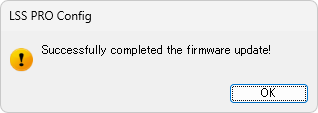 | |