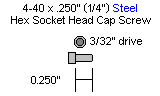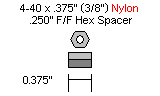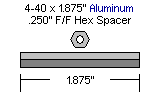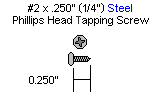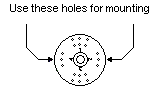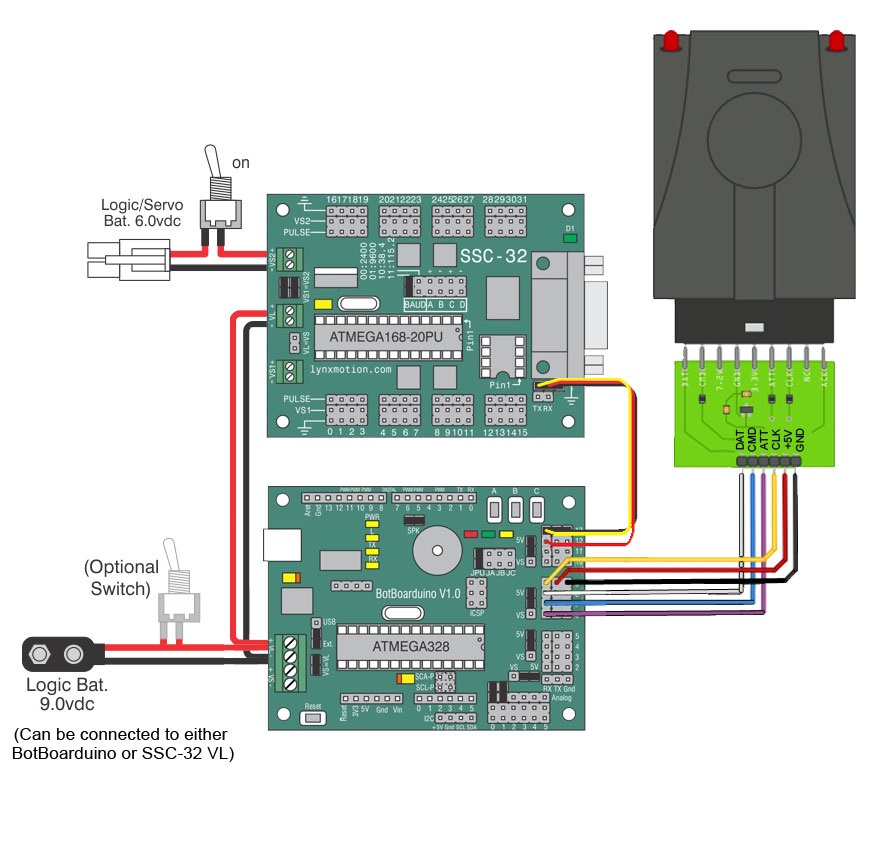Mini Inline Hexapod Body Assembly Instructions Rev. 1.2
| Mini Inline Hexapod
Body Assembly Instructions Rev. 1.2.
Updated February 2015. Safety first! Wear eye protection and never touch a powered robot! The purpose of this guide is to construct the chassis, attach the legs, and install the electronics. There are currently the following versions of the MH2 kit available:
Note: Loctite / thread lock can be used on the construction of the aluminum components, though it is not necessary if the nuts are properly tightened. However, don't use thread lock with Lexan or plastic, as they are not necessary and may cause damage. |
 Image of completed Robot. |
||||||||||||||||||||||||
| Lexan
Preparation. The lexan pieces have a protective covering that needs to be removed before assembly. When the laser cuts, the covering melts into the cut edge which can make removal difficult. If you gently scrape the cut edge with a flat blade screwdriver, the covering can easily be lifted and peeled off. On smaller pieces the coverings can be more difficult to remove. If you have trouble you can gently scrape the cut edge, then use duct tape to lift the covering off. For further information on lexan, see this page. |
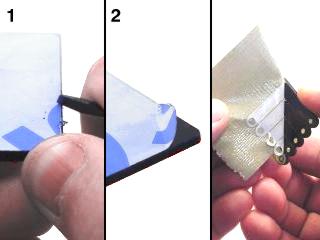 Lexan preparation |
||||||||||||||||||||||||
| Step 1.
Electronics User Guides If you have the SSC-32 serial servo controller, please read through and understand the SSC-32 User Guide. If you have the SSC-32U USB servo controller, please read through and understand the SSC-32U User Guide. If you purchase the version with the BotBoarduino, read and understand the BotBoarduino User Guide. The MH2 + BotBoarduino uses the arduino software downloadable from www.arduino.cc. This guide does not teach you how to use the Arduino programming language. The sample code available from GitHub uses a Lynxmotion PS2 controller as input (sold separately). |
 Figure 1 (SSC-32U shown as example) |
||||||||||||||||||||||||
| Step 2a.
(BotBoarduino and SSC-32 / SSC-32U) If you have a kit which uses both the BotBoarduino and either the SSC-32 or SSC-32U, you will need to install both boards to the top Lexan plate using eight 4-40 x 1/4" hex socket screws to attach the spacers. The "top" plate of the robot has a cutout for the servo (the servo cutout is the "front" of the robot) while the bottom only has cutouts and is symmetric.
|
 Figure 2a. |
||||||||||||||||||||||||
| Step 2b.
(SSC-32 or SSC-32U only) If you have a kit which includes only the SSC-32 or SSC-32U (as is the case with FlowBotics), use eight 4-40 x 1/4" hex socket screws to attach the spacers to the top body plate.
|
 Figure 2b. (top of top plate) |
||||||||||||||||||||||||
| Step 3a.
(BotBoarduino and SSC-32 / SSC-32U) Flip the plate over and use eight 4-40 x 1/4" hex socket screws to attach the long aluminum spacers to the underside of the top body plate.
|
 Figure 3a. underside of top plate) |
||||||||||||||||||||||||
| Step 3b.
(SSC-32 or SSC-32U only) Flip the plate over and use eight 4-40 x 1/4" hex socket screws to attach the long aluminum spacers to the underside of the top body plate.
|
 Figure 3b. (underside of top plate) |
||||||||||||||||||||||||
| Step 4a. (BotBoarduino
and SSC-32 / SSC-32U) Mount the bottom of the robot to the top using eight 1/4" hex screws. Note, it would be a good idea to install the battery into the chassis at this point before you connect the bottom plate. Place the battery in the center of the chassis with the wire closest to the rear of the bot. You can use velcro, double sided tape or tie-wraps to hold it in place.
|
 Figure 4a (Mounting for BotBoarduino w/ SSC-32 / 32U). |
||||||||||||||||||||||||
| Step 4b. (SSC-32 or
SSC-32U only) Mount the bottom of the robot to the top using eight 1/4" hex screws. Note, it would be a good idea to install the battery into the chassis at this point before you connect the bottom plate. Place the battery in the center of the chassis with the wire closest to the rear of the bot. You can use velcro, double sided tape or tie-wraps to hold it in place.
|
 Figure 4b (SSC-32 / 32U alone). |
||||||||||||||||||||||||
| Step 5. Install the Legs Attach the legs which you assembled in the Mini 2DoF Leg guide as shown, making sure to use right or left legs as indicated. If a servo horn from the leg assembly moved from center during assembly, be sure to re-center it as close as possible before installing it. Orientation is important, so pay close attention to the photo. Use twelve #2 x .250" tapping screws. Once again, the "front" of the robot has the cutout for a servo (sold separately).
|
 Figure 5. |
||||||||||||||||||||||||
| Step 6. Using Screw Terminals Here are some general guidelines when inserting the wires into the SSC-32, SSC-32U and/or BotBoarduino. Use a 2mm wide flat blade screw driver. Rotate the screw both directions looking into the end of the terminal. When you see it opening (moving downwards), keep turning until it is open completely. Wrap / twist the wires by hand to ensure they are aligned as in Figure 6. Be sure that the wires are fully inserted into the terminals and that no stray wires are able to touch each other as this is a short and can cause the battery to discharge rapidly, causing heat and possibly fire.
|
 Figure 6. |
||||||||||||||||||||||||
| Step 7a.
(Bot Board + SSC-32 + PS2 V1) Install both boards into the chassis using eight 1/4" hex screws. Orient the board with the connector facing the servo cutout is best, but not required. Connect the loose power cable from the SSC-32's VL terminal to the Bot Board II's VL terminal. Finally, attach the BotBoarduino and secure it using four 1/4" hex screws. You can install the power switch(es) to the body in the holes at the rear of the robot. Do not connect the servos yet.
|
Figure 7. (SSC-32 + BotBoarduino shown as example) |
||||||||||||||||||||||||
| Double
check your connections against the image below. Be sure that red
wires go to positive (+) and black wires go to negative (-). Also be
sure that your jumpers are connected the exact same way as detailed
below. Note that the VL=VS jumper on the SSC-32 is removed, as are the
Tx and Rx jumpers. Depending on the code used, you may also need to
change the baud rate jumpers. The sample code provided uses 38.4,
so the jumper on the left also needs to be removed. Note that the
wiring from the SSC-32's Tx / Rx pinsto the BotBoarduino's pins are NOT
in line - the red / center / power pin needs to be removed and
connected to pin 12 on the BotBoarduino.
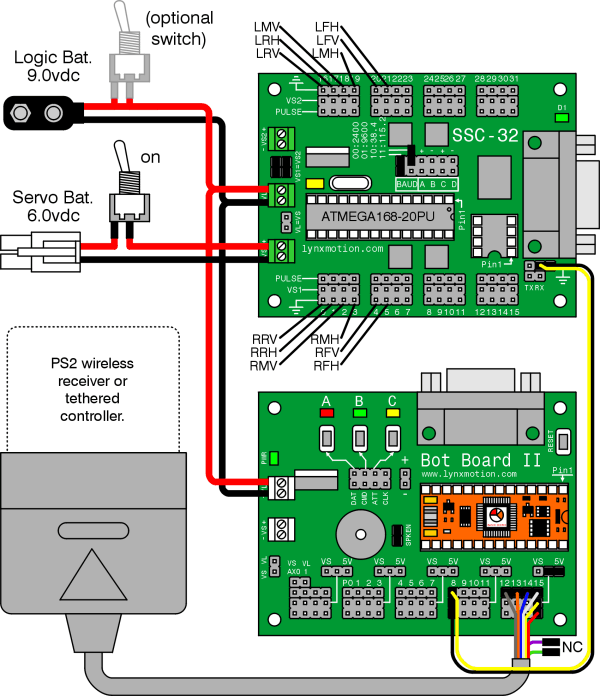 Bot Board 2 + Basic Atom + SSC-32
|
|||||||||||||||||||||||||
| Step 7b (SSC-32 +
Bluetooth) Double check your connections against the image below. Be sure that red wires go to positive (+) and black wires go to negative (-) of each terminal. Also be sure that your jumpers are connected the exact same way as detailed below. Note that the VL=VS jumper on the SSC-32 is removed, as are the Tx and Rx jumpers. Depending on the code used, you may also need to change the baud rate jumpers. The sample code provided uses 38.4, so the jumper on the left also needs to be removed. Verify this with whichever software you are using.
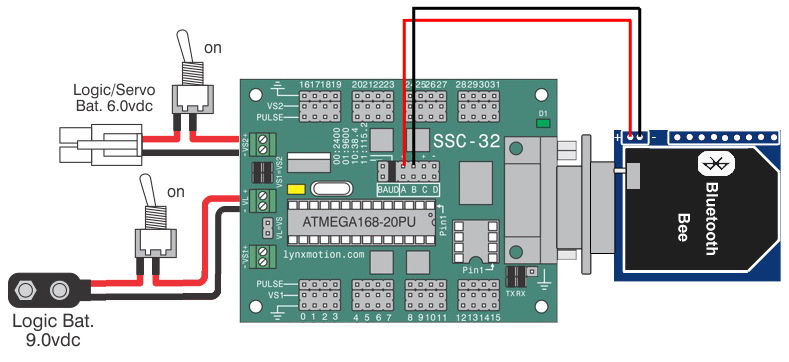 SSC-32 + Bluetooth Bee
|
|||||||||||||||||||||||||
| Step 7c (SSC-32U +
Bluetooth). Double check your connections against the image below. Note that the VL=VS jumper on the SSC-32U is in place, as are the VS1=VS2 jumpers. Depending on the code used, you may need to change the baud, but for now we suggest leaving it as default. The sample code provided here uses 38.4, so the jumper on the left also needs to be removed.
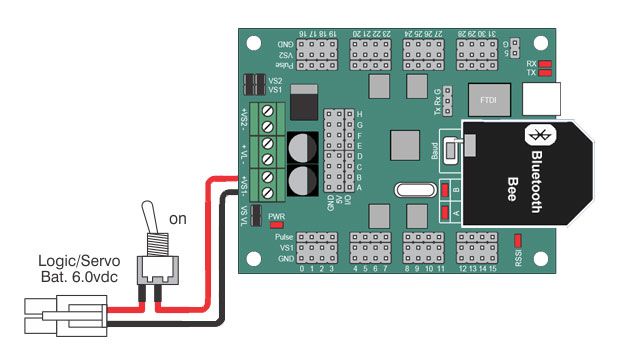 SSC-32U + Bluetooth Bee
|
|||||||||||||||||||||||||
|
Step 7d (SSC-32U + BotBoarduino + Optional PS2v3).
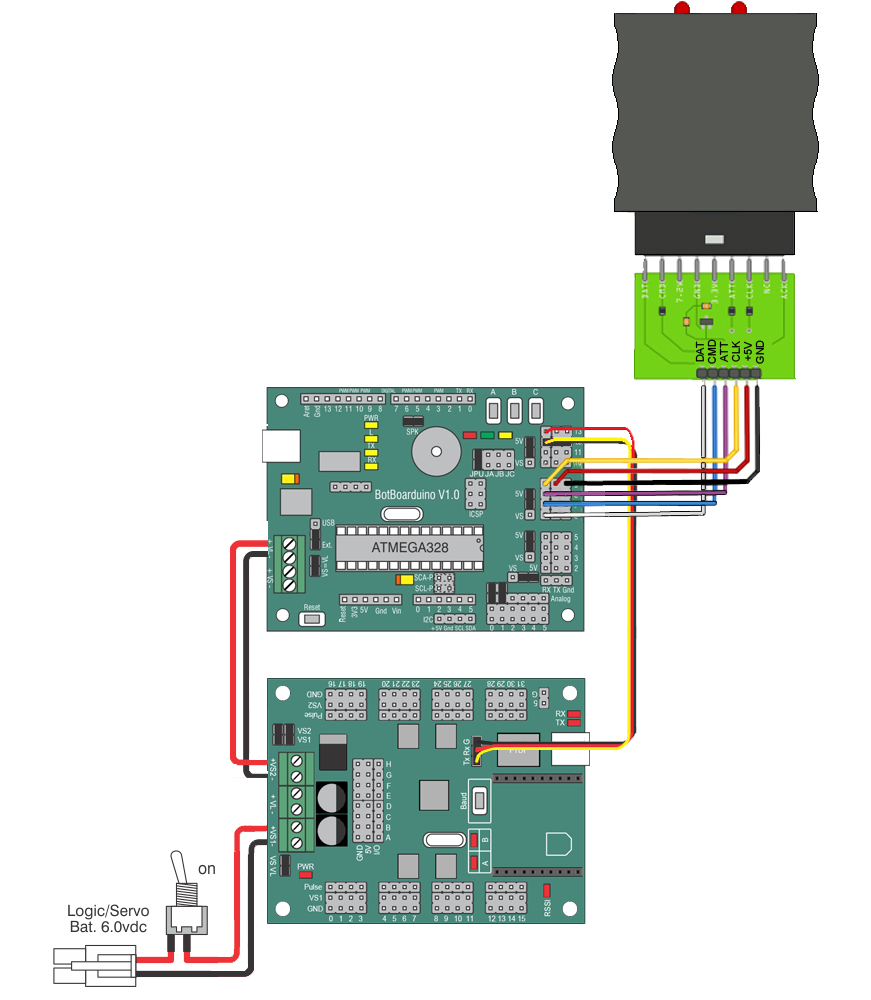 BotBoarduino + SSC-32U + PS2v3
Step 7e (SSC-32 +
BotBoarduino + Optional PS2v2).
BotBoarduino + SSC-32 + PS2v2
|
|||||||||||||||||||||||||
| Step 8. Plug
the Servos In (SSC-32 / SSC-32U) Plug the servos into the SSC-32 or SSC-32U as indicated in Table 8. Simply plug in the servo associated with the function to the corresponding pin. Be sure the black wire is near the outside of the board and the yellow wire is near the center of the board. Proper cable routing can be done later. |
|
||||||||||||||||||||||||
| Step 9a.
Powering the Robot (All kits with SSC-32) Connect a 9v battery to the 9V battery clip to power the electronics and turn this On/Off switch to ON. You should see the green LED in the upper right corner of the SSC-32 switch on, as well as the power LED associated with the Bot Board 2 or BotBoarduino if you have one of these kits. If these LEDs do not switch on, immediately power off your robot and double check your connections. Turn the 9V swith to OFF. Connect the 6vdc battery pack to the battery harness to power the servos. Flip the switch to turn the servo power on. The LEDs should NOT switch on this time. If they do, immediately power off your robot and double check your connections. Note, our battery packs do NOT come charged. You will need to charge your battery before proceeding to the next tutorial. |
 Figure 9. |
||||||||||||||||||||||||
| Step 9b.
Powering the Robot (SSC-32U Only) Connect the 6vdc battery pack to the battery harness to power both the servos and the electronics. Flip the switch to turn the servo power on. The LEDs should NOT switch on this time. If they do, immediately power off your robot and double check your connections. Note, our battery packs do NOT come charged. You will need to charge your battery before proceeding to the next tutorial. |
 Figure 9. |
||||||||||||||||||||||||
| Step 10. (Bot
Board 2 / SSC-32 / SSC-32U) Now that the robot is assembled, you can proceed with the calibration and programming.
|
 Completed MH2 (SSC-32U shown as example) |
||||||||||||||||||||||||
| Step 11.
(BotBoarduino) Now that the robot is assembled, you can proceed with calibration and programming. onnect the 6vdc battery pack to the battery harness to power the servos. Flip the switch to turn the servo power on.
Download and install the Arduino IDE from www.arduino.cc Sample code for Arduino for the MH2 is available on the Lynxmotion GitHub page. Alternatively, the MH2 can use the SSC-32 / SSC-32U's built-in hexapod sequencer. |
 Completed MH2 |
||||||||||||||||||||||||