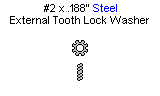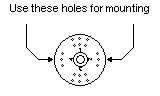Quadrapod Extreme Body Assembly Instructions Rev. 2
| Extreme
Quadrapod Body Assembly Instructions Rev. 2.
Updated 11/10/2004 Safety first! Wear eye protection and never touch a powered robot! Note: Do not use Loctite or thread locks on the assembly. They are not necessary and may cause damage to the Lexan. |
 Image of completed Robot. |
| Step
1. A. If your kit came with 3/8" M/F hex spacers and 1 1/2" F/F hex spacers, assemble the long spacers as shown. Then go on to Step 2. 10 x B. If your kit came with the longer 1 7/8" F/F aluminum spacer, then go on to Step 2. |
|
| Step
2. Use the 4-40 x 3/8" hex socket screws to attach the spacers to the bottom of the top of the robot. 10
x |
 Figure 2. |
| Step
3. To attach the Bot Board or OOPic-R, use four 3/8" nylon hex spacers and four 1/4" hex screws. The screws should go through the Lexan from bottom to top. You will have four extra 1/4" hex screws that you can use to attach the board to the spacers. 4
x |
 Figure 3. |
| Step
4. Optional. If you are going to use an IRPD at the front of the robot, you should make the mounts now. Use two 3/8" spacers and two 1/4" hex screws. You will have two extra 1/4" hex screws that you can use to attach the IRPD to the spacers. 2
x |
 Figure 4. |
| Step
5. Slide the end panels in as shown. Mount the panel with the servo hole as the front. The panel with the switch holes should be the back. |
 Figure 5. |
| Step
6a. If your kit came with 3/8" M/F hex spacers and 1 1/2" F/F hex spacers, mount the bottom of the robot using ten 1/4" hex screws. Note, the bottom panel is symmetrical, meaning there is no front or back. 10 x |
 Figure 6. |
| Step
6b. If your kit came with the longer 1 7/8" F/F aluminum spacer, then mount the bottom of the robot using ten 3/8" hex screws. Note, the bottom panel is symmetrical, meaning there is no front or back. 10 x |
 Figure 6. |
|
|
|
| 2
DOF Legs |
|
| Step
7-1. Install the leg onto the robot base. To make this step easier, drill the indicated holes with a 1/16" drill bit. Use two #2 x 1/4" Phillips head tapping screws and two washers. Use the servo horn holes as illustrated. 2 x |
 Figure 7-1. |
| Step
7-2. Make sure the leg lines up with the body as shown in the picture. This will help the robot to be able to walk in a straight line. |
 Figure 7-2. |
| Step
7-3. Install all the legs the same way, making sure that they all line up. This completes the mechanical assembly of the 2 DOF robot. Check the Tutorials page for more information on programming this robot. |
 Figure 7-3. |
| Step
7-4. (Addendum) In newer kits, four black plastic pieces are included with the kit, and the body panels have eight extra holes. These pieces are side panels, and the holes are used to mount them. Simply align the bottom of the plastic pieces in the bottom holes, making sure to direct the leg servo wires through the hole in the panel. Then press the top of the panel into place. To remove the side panels, just press outward at the top of the panel and it will pop out. |
 Figure 7-4. |
|
|
|
| 3
DOF Legs |
|
| Step
8-1. Install the leg onto the robot base. To make this step easier, drill the indicated holes with a 1/16" drill bit. Use two #2 x 1/4" Phillips head tapping screws and two washers. Use the servo horn holes as illustrated. 2 x |
 Figure 8-1. |
| Step
8-2. Make sure the leg lines up with the body as shown in the picture. This will help the robot to be able to walk in a straight line. |
 Figure 8-2. |
| Step
8-3. Install all the legs the same way, making sure that they all line up. This completes the mechanical assembly of the 3 DOF robot. Check the Tutorials page for more information on programming this robot. |
 Figure 8-3. |
| Step
8-4. (Addendum) In newer kits, four black plastic pieces are included with the kit, and the body panels have eight extra holes. These pieces are side panels, and the holes are used to mount them. Simply align the bottom of the plastic pieces in the bottom holes, making sure to direct the leg servo wires through the hole in the panel. Then press the top of the panel into place. To remove the side panels, just press outward at the top of the panel and it will pop out. |
 Figure 8-4. |


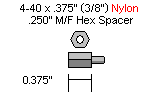
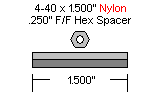


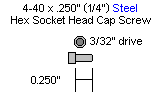
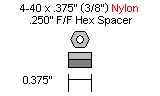
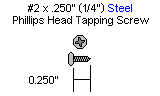 2 x
2 x