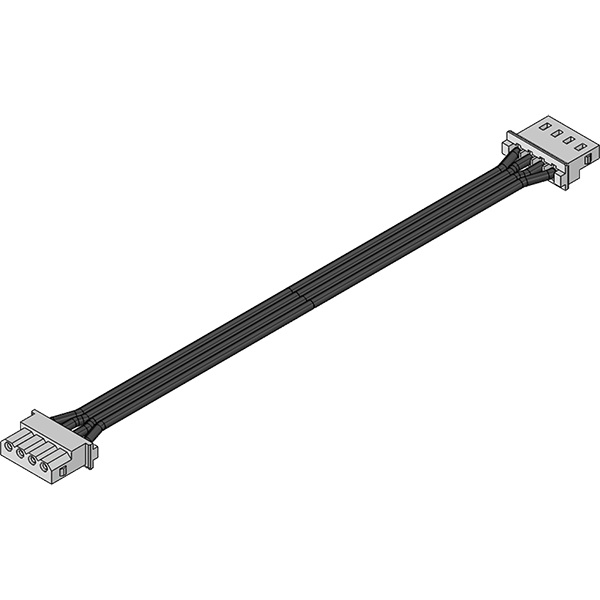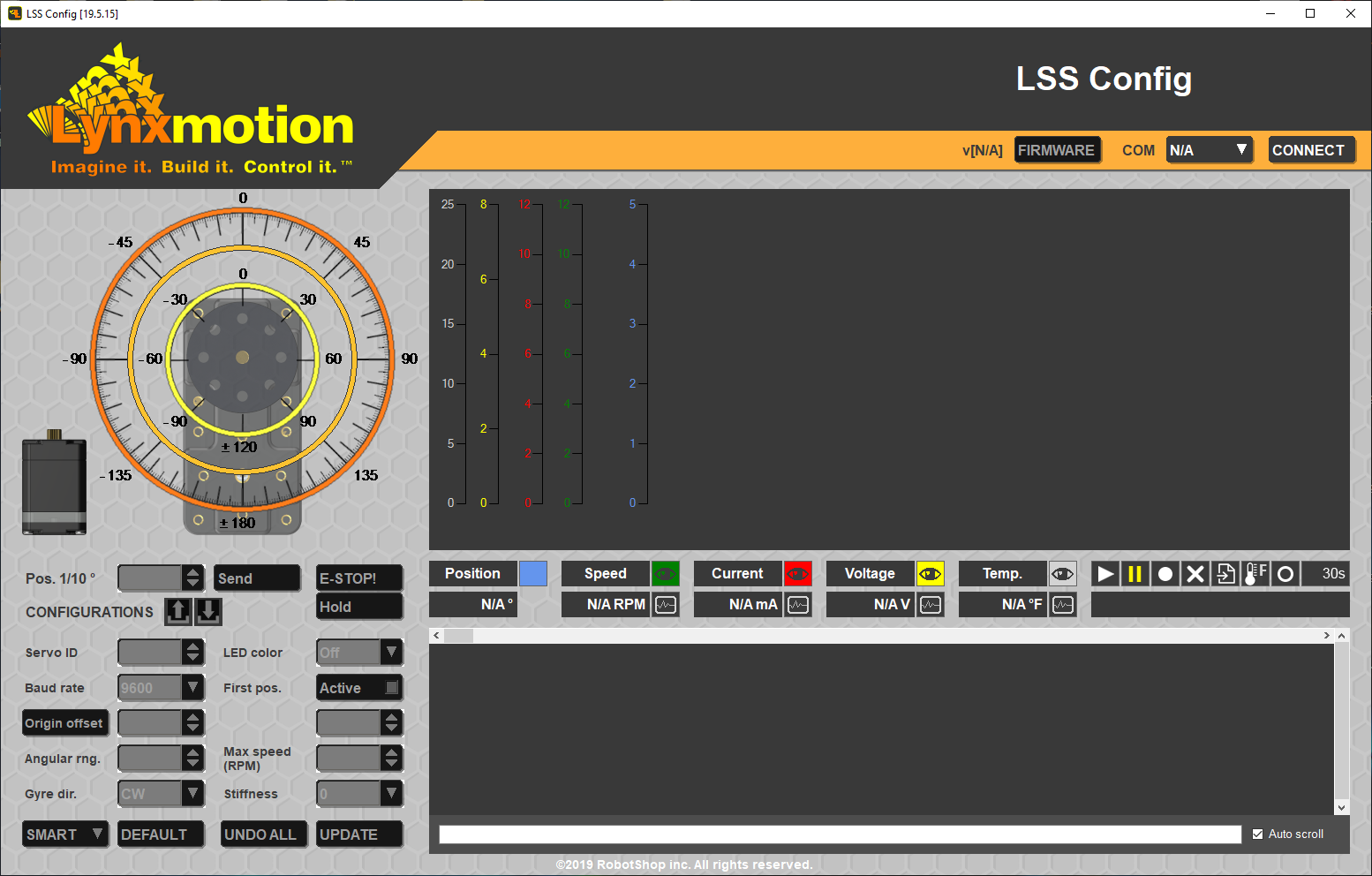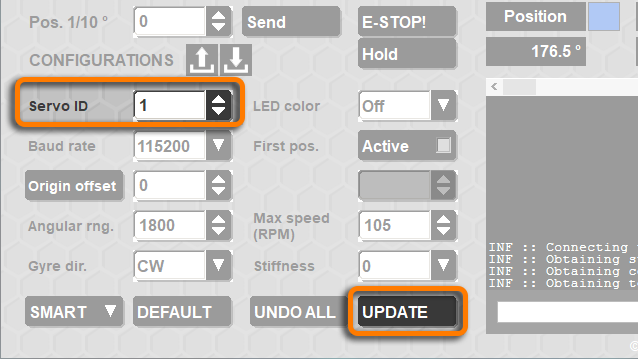LSS Configuration Software - Configure IDs
Version 55.1 by Eric Nantel on 2019/05/30 09:19
LSS Configuration Software - Configure IDs
Step 2/5
Page Contents
What's Needed
| LSS Servo | Adapter Board | Wall Adapters | USB Cable | ||
 |
Set or Change IDs
| |
| |
| Connect your LSS Servo to the Adapter | |
| Open the LSS Config | |
| Select your COM port and click "connect" and all the parameters should now be enabled | |
| Set the servo ID & Update | |
| Apply a post-it | |
| Next servo / to Step 2 |