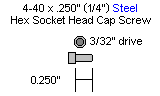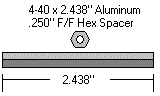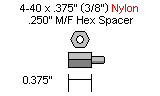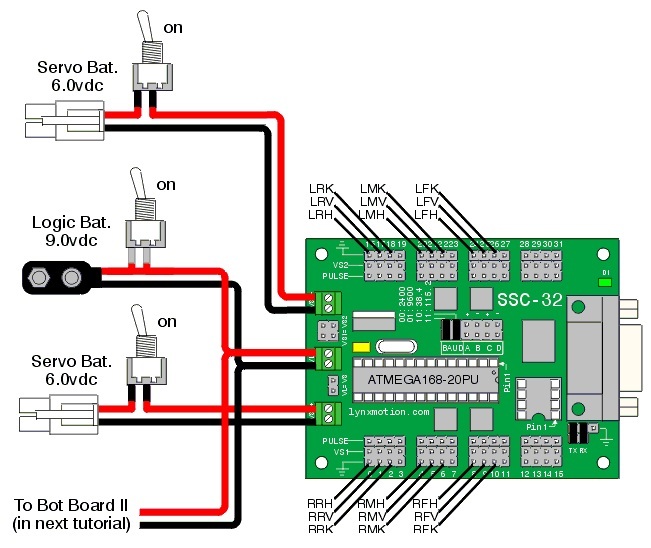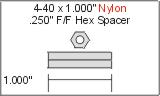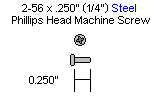MHBKR Body Assembly Instructions v1.0
| MHBKR Body Assembly Instructions Rev. 1.
Updated November 6, 2012. Safety first! Wear eye protection and never touch a powered robot! The purpose of this guide is to construct the chassis, attach the legs, and install the
electronics. This document shows the MAH3-R (Mega AH3-R Hexapod) in the images. The assembly procedure for the body is the same for all the kits which use this body. |
 MAH3-R-BRU |
||||||
| Step 1. Use the 4-40 x 1/4" hex socket screws to attach the 12 aluminum hex spacers to the bottom panel.
|
 Figure 1. |
||||||
| Step 2. Use four (4x) 4-40 x 1/4" hex socket screws to attach the four (4x) 4-40 x 3/8" M/F plastic hex spacers to the bottom of the robot as shown. Note, the bottom panel is symmetrical, meaning there is no front or back.
|
 Figure 2. |
||||||
| Step 3. The SSC-32 should be configured for 115.2 kbaud and DB9 communication. Remove the VL=VS jumper as well as both VS2=VS1 jumpers. Consult the SSC-32 manual if needed. Attach the 9V battery wiring harness to VL; this will provide power for the electronics. Depending on which kit you purchased, you may also need to connect the ~8" length of twisted wire to VL as well. Make sure that the red wires go to (+) and the black wires go to (-). For now, put some electrical tape on the end of the wire. Next, attach a battery connector to VS1, again ensuring that the red wire goes to + and the black wire goes to -. Last, attach the other battery wiring harness to VS2. |
|||||||
|
Schematic.
|
|||||||
| Step 4. Slip the SSC-32 onto the 4-40 x 3/8" hex spacers as shown. |
 Figure 4. |
||||||
| Step 5.
Plug the servos into the SSC-32 as illustrated in Figure 5. Simply plug in the servo associated with the function to the corresponding pin. If
oriented correctly, the I/O port (group of four pins) will be closest to its corresponding leg. You can leave the legs themselves closeby. The rest of these instructions do not show the servos wires connected in order to keep them as clear as possible.
The orientation of the three wire connector is very important. The yellow wire should be connected to the signal line, the red wire to the V line and the black wire to the GND line. Follow steps 2 to 4 from the H3 BotBoarduino Guide in order to connect the BotBoarduino to the SSC-32 controller. If you did not purchase the PS2 option, skip the Note and schematic. |
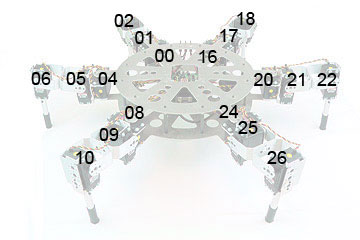 Figure 5. |
||||||
| Step 6. Attach the 1" x 4-40 hex spacers to the 3/8" hex spacers. Connect the second board (Bot Board or BotBoarduino) to the 1" spacers using four 4-40 x 0.250" screws. Once again, the power and signal connections are not shown in Figure 6 for simplicity, though yours should be connected.
|
 Figure 6. |
||||||
| Step 7. Install the top plate, ensuring the rectangular opening lines up with the board. The three small holes (as can be seen at the very top of figure 6) should be on the side with all the wires. Leave the screws a little loose.
|
 Figure 7. |
||||||
| Step 8. Install the three power sitches to the top plate. The switches come with all the hardware needed. Be sure to mount them all in the same orientation (one side for ON, the other side for OFF. |
 Figure 8. |
||||||
| Step 9. Install all the legs. Note that you will need to a) loosen the screws b) insert the bearing into the hole c) insert the servo between the top and bottom plate d) connect the servo horn at 0 degrees to the top plate (i.e. perpendicular). Refer to Figure 8 for clarification. Note that the bearings and associated hardware should be used with the leg assembly guide.
|
 Figure 9. |
||||||
| This completes the mechanical assembly. You can now move on to the Complete H3/H3-R Tutorial. | |||||||